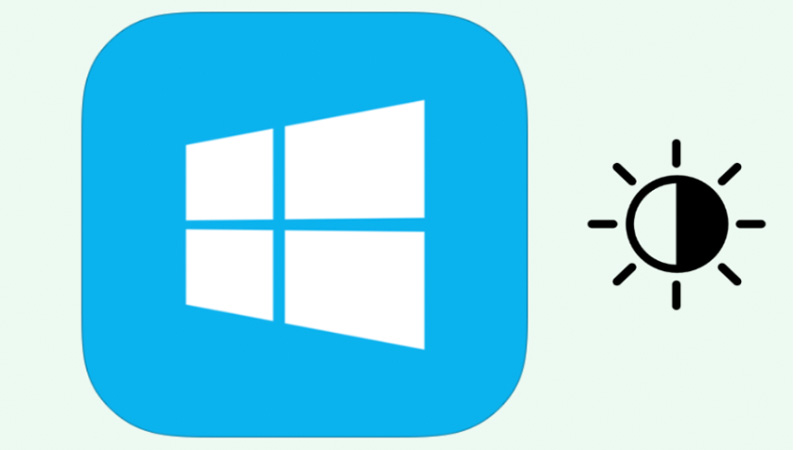Screen brightness is critical in ensuring a fantastic viewing experience when playing games or watching videos. Adjusting the screen brightness can help ease watching on darker displays or avoid eye strain on brighter displays. Brightness settings will also help boost battery life and improve eye comfort. This post unravels the brightness guide.
1. What is Screen Brightness?
Screen brightness defines the device’s light intensity for clear and visible content. In any case, the brightness level makes the display easier to view and more vibrant. It helps emit more light in bright settings. Thus, you can use brightness settings to control the light level for optimal viewing comfort and clarity.
2. The Importance of Screen Brightness
Ensuring the optimal screen brightness level is imperative for image quality since it helps to attain accurate contrasts and colors. Optimal brightness settings allow videos and images to appear sharper and also help to maintain battery life. An effective brightness controller reduces energy consumption to reduce electricity costs.
Image Quality
The screen brightness level helps to attain image quality when watching movies and editing photos for color accuracy, sharpness, and clarity. Ensuring adequate brightness ensures clear visibility for rich details and colors in dense content settings. On the other hand, low brightness results in unclear and washed images with eye strain.
Battery Life
Higher brightness settings demand more electricity, draining the battery faster. Therefore, moderating the screen brightness can help extend the battery life of laptops, smartphones, and electronics. In other words, to save energy, ensure you match the power level with the application requirements in high- and low-light uses.
User Comfort
Screen brightness is vital for user comfort since prolonged exposure to high-brightness displays can result in discomfort, headaches, and eye fatigue. Bright screens suit daylight uses, while dark settings demand low light. Customizing the settings will help you attain an efficient, comfortable, and memorable viewing experience.
Eye Health
High screen brightness can result in discomfort, dryness, and eye strain. On the other hand, dark screens can result in poor vision in dimmer settings. You must balance brightness to evade harmful blue light impacts such as eye fatigue and sleep cycles. In addition, brightness software and blue light filters can reduce eye health risks.
3. Factors Impacting Screen Brightness
Several factors impact screen brightness, including screen tech, user preferences, and device activity. In any case, brightness controllers can help automatically improve visibility when watching videos and playing games. User preferences change across applications to help conserve battery life. This part discusses more about these factors.
Device Activity
The brightness controller switches to a higher level for better visibility when watching HD videos and power-intensive settings like gaming. Meanwhile, more straightforward activities like browsing and reading use less energy. Boosting the brightness level can improve viewing comfort and performance when multitasking.
User Preferences
User preferences vary based on the use requirements for low light and clarity in bright uses. You can use automatic settings to adjust the brightness level based on use time. Most devices have tools and apps that adjust brightness to suit your use.
Brightness Settings
Brightness settings are critical to the screen’s usability for desktops, laptops, and smartphones. You can customize the device to match dim indoor spaces and bright outdoor settings. You must balance the controller to attain energy efficiency, comfort, and visibility in ambient light applications for a seamless experience.
Power Settings
Energy-efficient settings like the power-saving mode can conserve battery life through auto-screen brightness balancing. Thus, attaining sufficient visibility and maintaining extended battery life and performance is critical. The power settings help ensure optimal viewing conditions during the day and night.
Screen Tech
The tech type impacts the screen brightness level since OLED and LED displays have varied settings. LCD and LED screens generally ensure better color accuracy than LCD screens. Advanced screen techs enable finer brightness adjustments to suit diverse uses. The screen tech varies in advanced OLED displays and traditional backlit screens.
4. How Adaptive Screen Brightness Works
The adaptive screen brightness tech is an efficiency feature in modern screens that adjusts the brightness level based on current usage and surrounding settings. Overall, the tech uses ambient light sensors that match brightness with the surrounding light. It lowers the brightness in low-light settings to reduce eye strain.
These dynamic settings suit users with varying light to ensure optimal brightness in monitors, laptops, and smartphones. The devices use brightness software, such as auto-brightness in Androids and Adaptive Brightness in Windows.
5. Tools to Control Screen Brightness
Several tools can help control the screen brightness level to help you optimize and manage your display settings. Thus, the tools enable you to adjust the screen automatically and manually to provide control over your viewing experience.
Windows Dimmer
Windows has a built-in feature for controlling screen brightness to enable optimal lighting conditions and personal preferences. In any case, the controller will allow you to adjust the lighting conditions and personal preferences. You can use a software tool to optimize power settings and better visibility based on the needs.
Android Twilight
Twilight defines an Android app that enables users to adjust screen brightness based on the use setting. The app reduces the screen brightness in the evening to prevent sleep disruption and minimize eye strain. Therefore, it suits long-hour users to enable a convenient viewing experience by reducing the blue light emission.
Windows Night Light
The Windows night light mode helps computers control brightness in nighttime settings. In any case, the tech reduces blue light emission to ensure comfortable viewing for boosted sleep quality. You can access the display settings with an easy-to-use tool that enables comfort without eye fatigue or impeding visual clarity.
6. Conclusion
The screen brightness level impacts your overall eye health and device performance. Therefore, you must adjust your brightness settings to protect yourself from eye strain, enhance battery life, and maintain optimal image quality. Manual adjustments, brightness software, and adaptive brightness features can help fine-tune the screen.
7. Call to Action
Are you looking to improve your display performance with optimal screen brightness for diverse settings? Our services allow you to explore numerous manual adjustments, adaptive brightness tricks, and reliable brightness software. Hence, you will optimize your applications to reduce eye strain, improve visibility, and boost battery life.